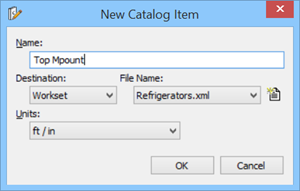Establish Catalog Items and Associate with Catalog Types
This part of the process associates graphic items with definitions and catalogs, so that they can be used with Building placement tools.
-
With the new Refrigerators catalog type selected in the Catalog
Editor, select
.
Opens the New Catalog Item dialog, where the previously defined Destination and File Name selections are displayed or modified.
-
Select required
Destination directory
(Organization,
Workspace or
Workset) and click
 (Create a new DataGroup
file) in the New Catalog Item dialog to create a new destination file for the
Refrigerators item.
(Create a new DataGroup
file) in the New Catalog Item dialog to create a new destination file for the
Refrigerators item.
The New File dialog opens. The directory displays the Destination folder set in the New Catalog Item dialog.
-
Enter
Refrigerators in the File name field and click
OK.
Tip: Typically this new destination file would be used for all refrigerator items. Additional destination files can be similarly created for other appliance types such as range ovens, washer dryers, and dishwashers.
Now focus is returned to the New Catalog Item dialog. The New Catalog Item dialog will now reflect Refrigerators.xml in the file name.
-
Enter
Top Mount in the name field. Set the
Units to the desired setting and click
OK.
The Top Mount item now displays in the Catalog Editor, Refrigerators catalog.
-
With Top Mount selected in the Catalog Editor directory, set the
ParaDef Type (parametric definition file type)
and the
ParaDef Filename.
In this case, the parametric definition item type is BXC (compound cell) and the parametric definition item name is Top Mount.
These two settings must be completed for every catalog item in order to use them in the DataGroup System.CAUTION: For CEL and BXC parametric items, the File Name property is the same as the name of the cell. For PAZ parametric items, the File Name is the same as the item name without the extension.
It is important to note that graphic item files be located on the TFDIR_CELL directory path, and bear the same name and parametric definition used in the setup procedures. Check your configuration to insure that TFDIR_CELL points to the correct location.
- Select menu to save the changes and close (X) the Catalog Editor.
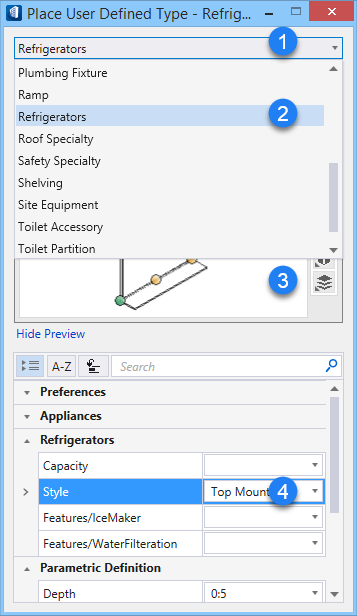
The Place User Defined Type tool settings window. (1) the Refrigerator catalog type displays in the tool settings window title bar; (2) Instance data catalog type is set to Refrigerators; (3) the top mount refrigerator item displays in the catalog item preview box; and (4) the Top Mount refrigerator in Refrigerators properties.
At this point, you can find the top mount refrigerator dynamically attached to the pointer and ready for placement!